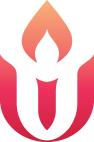UUCUC is pleased to now offer closed captioning for UUCUC Zoom meetings and events through Otter.ai. We currently have this feature available on all of the UUCUC Zoom accounts.
By default, closed captioning / live transcription is turned on for every meeting. To access the closed captioning feature during a meeting, click the red LIVE indicator in the upper left hand side of the Zoom window and click View Stream on Otter.ai Live Transcript in the dropdown menu.

The live transcript will then open in another browser window.
For instructions on how meeting participants would use this feature, please refer to these instructions.
One of the drawbacks of this feature, is that the live transcription does not include names of speakers. If this feature is being used by a participant in your meeting, we recommend that you ask all participants to note their name before speaking in the meeting to give further context to the live transcription for those who are following it.
To switch off transcribing for certain meetings, you will need to claim the host key and have access to hosting features. You can click the red LIVE indicator and click Stop Live Stream in the dropdown. To restart the live transcription again for the meeting, click More and then click Live on Custom Live Streaming Service.

By default, the live transcription is on and starts recording when a meeting starts. The transcription and audio recording of the meeting is then available on UUCUC’s otter.ai account. Please know, only the staff leadership team has access to the transcripts and audio recording on the otter.ai account. For privacy, some of you may not want your meetings recorded, and for instructions on turning off the live transcription please see here. If you choose to keep the live transcription feature on, consider the following:
- We recommend sharing at the beginning of the meeting with your attendees that they are being recorded, and explaining that this service is available during the meeting for anyone who wishes to view the live transcript as closed captioning while the meeting is happening.
- If a host or attendee wishes to have the live transcription available during the meeting but wants the transcription immediately deleted on otter.ai afterward, please contact admin@uucuc.org and request that the transcript be deleted.
- Transcripts can also serve as meeting notes, and if you wish to have the transcript downloaded and sent to you after a meeting via email, please request this through admin@uucuc.org.
Transcriptions Available for Downloading
This live transcription can also serve as notes for a meeting. During the meeting, hosts can highlight, comment, and add photos to the transcription. You will need to claim the host key to access these features.
After a meeting, the transcription is available on UUCUC’s otter.ai account. If you would like to be sent the transcription after your meeting, please contact admin@uucuc.org.