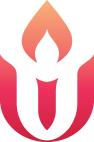Date/Time
Date(s) - December 20, 2020
1:00 pm - 2:30 pm
Categories
Meeting Packet
Click to view/download the packet, which includes the call letter, agenda, and two motions.
Zoom Linking Information
- Time: Sunday, December 20, 2020 at 1:00 p.m. Central time (please login in 15 minutes prior to the start of the meeting to allow us time to verify voting members and troubleshoot any technical issues).
Join online:
Join Zoom Meeting
https://uuma.zoom.us/j/93532869914?pwd=MUJJLytFMi9PclVSVk5oSTdLdkVSUT09
Meeting ID: 935 3286 9914
Passcode: 54321
- Join by phone:
Dial by your location
+1 312 626 6799 US (Chicago)
Meeting ID: 935 3286 9914
Passcode: 54321
If you have trouble connecting to the meeting, email meetingsupport@uucuc.org for assistance.
Participating in the Meeting
For anyone who finds it better to follow the written word, as opposed to oral conversation, we will be using the Otter.ai software to create a written blog of the meeting. Those logging in as a Zoom online user can use this to follow the conversation.
If at any time during the Special Meeting of the Congregation you require technical assistance, please email meetingsupport@uucuc.org for assistance.
- Use the Zoom details provided above to log in approximately 15 minutes in advance of the scheduled meeting start time. This will give us time to verify voting members.
- Joining the meeting as a Zoom online user: Please ensure that your Zoom profile name (that other participants will see) is your actual first and last name. Your name will be used to validate that you are a voting member.
- If there is more than one voting member in your Zoom connection,
- Please add all people’s full names into the profile. This can be done at the participant’s row; click on the “more” button next to your name, then click on “rename”.
- Alternately, one person could be on Zoom and the rest could either phone in or log onto Zoom separately so that your votes could be counted individually.
- If you are using more than one device to attend – please be mindful of audio feedback and have all but one device muted. Our collective eardrums thank you in advance.
- Joining the meeting as a Phone user:
- Please call from your phone number that is in the church directory or on file with the church.
- Be ready to put the meeting number in when asked, followed by #
- Ignore the question about your participant ID number, just press #
- Be ready to put in the numerical password, followed by #
- Zoom will ask you to say your name, then press #
- If you have trouble connecting to the meeting, email meetingsupport@uucuc.org for assistance.
- Verification of Quorum:
- When you successfully connect to the meeting, you will be placed in a waiting room.
- In the waiting room, one of our volunteer “admitters” will verify that you are a voting member: then will admit you to the main meeting room.
- For Phone users: if possible, we will try and rename your phone number with your own name as you are placed into the main meeting.
- As for all Congregational Meetings, we will begin once our quorum is verified (68 voting members or more in attendance)
- As a participant in the Special Meeting,
- You will be muted as you are placed into the main meeting room.
- Online Zoom Chat to the host/cohosts will be available, but not to other participants. The Moderator will be a busy person and will not be responding to chat – chat to our other hosts/cohost s is recommended.
- To request that the Moderator recognizes you for a comment or question
- For Zoom online users, raise your hand icon found on the Zoom participant list
- You will be unmuted by the Moderator when it is your turn to speak.
- Since some of our voting members will only be listening to the audio on the phone, please first identify yourself by name prior to your comment or question.
- Helpful hint: If someone else gets to your question before your turn, you can “lower” your hand by clicking on the “raise Hand” icon a second time.
- For phone users, press *9 to raise your hand in the meeting.
- Since On-line users may only see your phone number, please first identify yourself by your name prior to your comment or question.
- If someone else gets to your question before your turn, just simply state that when you are called upon by the Moderator. (Lauding him as an excellent Moderator is optional but highly recommended.)
- For Zoom online users, raise your hand icon found on the Zoom participant list
- Voting:
- For Zoom online users, the Moderator will clear all non-verbal gestures and then ask for participants to vote using the “yes” or “no” buttons at the appropriate time to indicate their approval, disapproval, or abstention. If there are multiple voting members joined the meeting via a shared device, they will be accommodated by multiple voting rounds. (Even though our church is situated in Illinois, only one person is allowed to vote per round. Annual Meeting parties with 20 or more voting members at a single log-in are strictly prohibited. )
- For phone users, the Moderator will clear all previous votes or raised hands, and then ask for participants to raise their hands at the appropriate time to indicate their approval, disapproval, or abstention. (Again, use *9) Only one person is allowed to vote per round.
- After all votes are counted, the Moderator (or their designee) will verbally report whether the motion passes.
Contact
If you have trouble connecting to the meeting, email meetingsupport@uucuc.org or call 708-946-8669 for assistance.